| Run PDF Converter. Tap on the first toolbar button. |
 |
| PDF Converter pops up File Open window. Select a PDF file. Tap on Open button. It displays PDF file. |
Go to Previous Page |
| Place a finger on screen and drag towards bottom. It diaplays the previous page. |
 |
| Entry state: | One finger in contact with the screen. |
| Motion: | Drag the finger in vertical direction towards bottom. |
| Exit state: | Finger up ends the gesture. |
| Effect: | Move the PDF page immediately as the finger is up. Be sure to keep the contact points under the finger throughout the gesture. |
Rotate Left |
| One can place two fingers on screen and rotate towards left. |
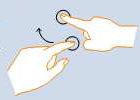 |
| Entry state: | Two fingers in contact with the screen at the same time. |
| Motion: | One or both fingers rotate around the other, moving perpendicular to the line between them. |
| Exit state: | Any finger up ends the gesture. |
| Effect: | Rotate the page the same amount as the fingers have rotated. Be sure to keep the contact points under the finger throughout the gesture. |
Zoom In |
| One can place two fingers on screen and stretch to zoom in page. |
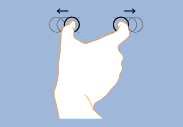 |
| Entry state: | Two fingers in contact with the screen at the same time. |
| Motion: | Fingers move apart along an horizontal axis. |
| Exit state: | Any finger up ends the gesture or the fingers break the axis. |
| Effect: | Zoom the PDF page in directly and immediately as the fingers separate. Be sure to keep the contact points under the finger throughout the gesture. |
Go to Next Page |
| Place a finger on screen and drag towards top. It displays the next page. |
 |
| Entry state: | One finger in contact with the screen. |
| Motion: | Drag the finger in vertical direction towards top. |
| Exit state: | Finger up ends the gesture. |
| Effect: | Move the PDF page immediately as the finger is up. Be sure to keep the contact points under the finger throughout the gesture. |
Rotate Right |
| One can place two fingers on screen and rotate towards right. |
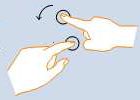 |
| Entry state: | Two fingers in contact with the screen at the same time. |
| Motion: | One or both fingers rotate around the other, moving perpendicular to the line between them. |
| Exit state: | Any finger up ends the gesture. |
| Effect: | Rotate the page the same amount as the fingers have rotated. Be sure to keep the contact points under the finger throughout the gesture. |
Zoom Out |
| One can place two fingers on screen and pinch to zoom out page. |
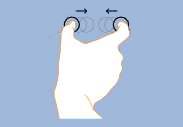 |
| Entry state: | Two fingers in contact with the screen at the same time. |
| Motion: | Fingers move together (pinch) along an horizontal axis. |
| Exit state: | Any finger up ends the gesture or the fingers break the axis. |
| Effect: | Zoom the PDF page out directly and immediately as the fingers approach on the axis. Be sure to keep the contact points under the finger throughout the gesture. |